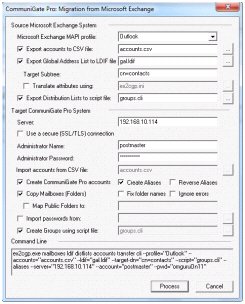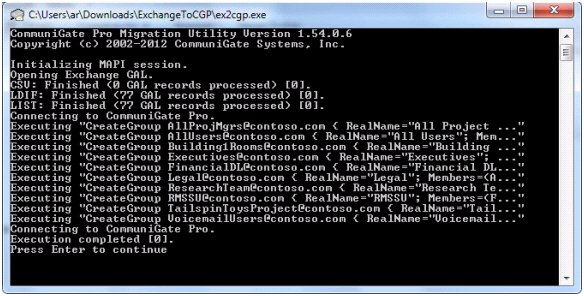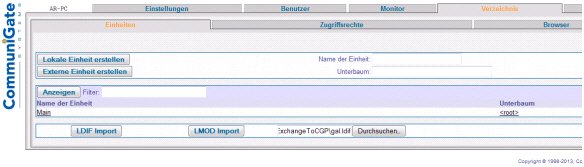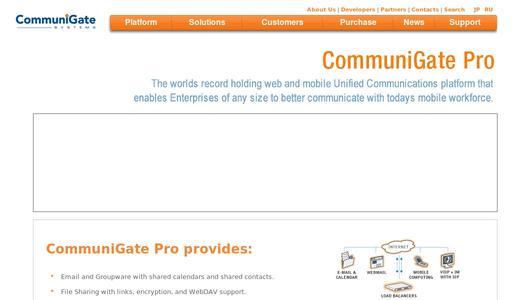CommuniGate Pro is a system for unified communications, that offers exchange functions such as mail, calendar as well as contacts and additional Lync features such as VoIP and instant messaging (see our test). First, the software appealed to internet service providers, meanwhile the manufacturer wants to address smaller companies, too. The fact that the Small Business Server with integrated Exchange is not offered anymore, provides a good opportunity to realize this intention.
For the migration process, only a few requirements have to be fulfilled:
- Access to the Exchange Server as an administrator
- CommuniGate Pro Server: the domain to be migrated must be installed in this domain.
- Free migration tool, which is provided by CommuniGate. It can downloaded from the website of the manufacturer.
Installation of the Migration Tool
The ZIP-file has to be unzipped on the Windows computer, but it must not be the Exchange Server itself. The package contains the program files and a sample INI-file.
The computer requires an MAPI access to the MS Exchange Server with authorization for accessing all Exchange accounts to be selected.
Starting the Migration
The package contains the command line program ex2cgp.exe, which takes over the actual work and which is controlled through a series of parameters. Furthermore another small GUI is delivered, called ex2cgpgui, which is used to collect the control parameters interactively and to start the migration program.
In the area Source Microsoft Exchange System, it is determined which data of Exchange are to be readout and in which file they have to be exported. The most important settings are:
- MS Exchange MAPI Profile: Wanted Exchange account to be used by the migration tool to access the exchange data.
- Export accounts to CSV file: File where the Exchange account information have to be exported to
- Export Global Address List to LDIF file: File where the Exchange address list has to be readout - in LDIF format.
In the area of Target CommuniGate Pro System at least the following information have to be provided:
- Server: Address of the CommuniGate Pro Server, to which the data have to be transferred
- Administrator - Name und Password: Administrator ID for the CommuniGate Pro Server
- Create CommuniGate Pro accounts: Create accounts with the data of the exported CSV file. Optionally, the system can also directly create aliases, on demand.
- Copy Mailboxes: Copy mailboxes with the mail data to the CommuniGate Pro Server A click on Process starts the migration process on the command line, the process is recorded and the result is displayed.
On the administration interface of CommuniGate Pro, it is now possible to check if all accounts were created successfully.
Transfer of Passwords The migration tool supports simultaneous creation of user passwords for the CommuniGate accounts. But before, they have to be readout of Exchange with the help of an appropriate tool, as ex2cgp.exe cannot handle this alone. CommuniGate recommends to use the tool pwdump3.
pwdump3 saves the passwords in a text file. This file must be specified in the migration program ex2cgp.exe with the parameter --passwds or in the GUI under Import passwords from.
Further Options
The Global Exchange Address Catalogue is saved by the migration tool as an LDIF-file. The administrator must export this file explicitly in another step via the Admin-GUI into the directory of CommuniGate Pro - this will not be carried out by the migration program. The import function can be found under Repository => Units => LDIF-import.
During the export of the Exchange address data into the LDIF-file, the migration tool can create the correct CommuniGate Pro data structure. An appropriate mapping of the fields has to be carried out. The migration tool already delivers the configuration file ex2cgp.ini as a sample, where, for example, individually created data fields can be entered so that they appear at the correct location in CommuniGate Pro.
Those who want to use the migration tool exclusively from the command line can find a description of all commands and options in the documentation of CommuniGate Pro.